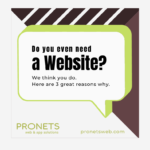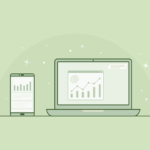For step-by-step instructions on setting up your Hosted Exchange mailbox on a device, login here: https://emailhelp.rackspace.com/
This article will assist you with setting up your email client with your Hosted Exchange mailbox. You will need your server settings, which can be found by going here and logging in: https://emailhelp.rackspace.com/
If your email client supports Exchange Web Services (EWS), use the following settings:
Exchange settings:
| Field | Value |
|---|---|
| Email Address | <your-email>@<your-domain> |
| Username | <your-email>@<your-domain> |
| Domain | Leave Blank |
| Mailbox Server | outlook |
| Exchange Server | <your-exchange-server>.emailsrvr.com |
| Server Address | https://<your-exchange-server>.emailsrvr.com |
| Outlook Web Access | https://<your-exchange-server>.emailsrvr.com |
If your email client does not support Exchange Web Services (EWS), you will need to configure your client to use traditional POP/IMAP + SMTP. Use the following settings:
User settings:
| Email Address | <your-email>@<your-domain> |
| Username | <your-email>@<your-domain> |
Inbound Servers:
| Type | Server Address | Port |
| POP Server (SSL) | secure.emailsrvr.com | 995 |
| IMAP Server (SSL) | secure.emailsrvr.com | 993 |
Outbound Servers:
| Type | Server Address | Port |
| SMTP Server (SSL) | secure.emailsrvr.com | 465 |